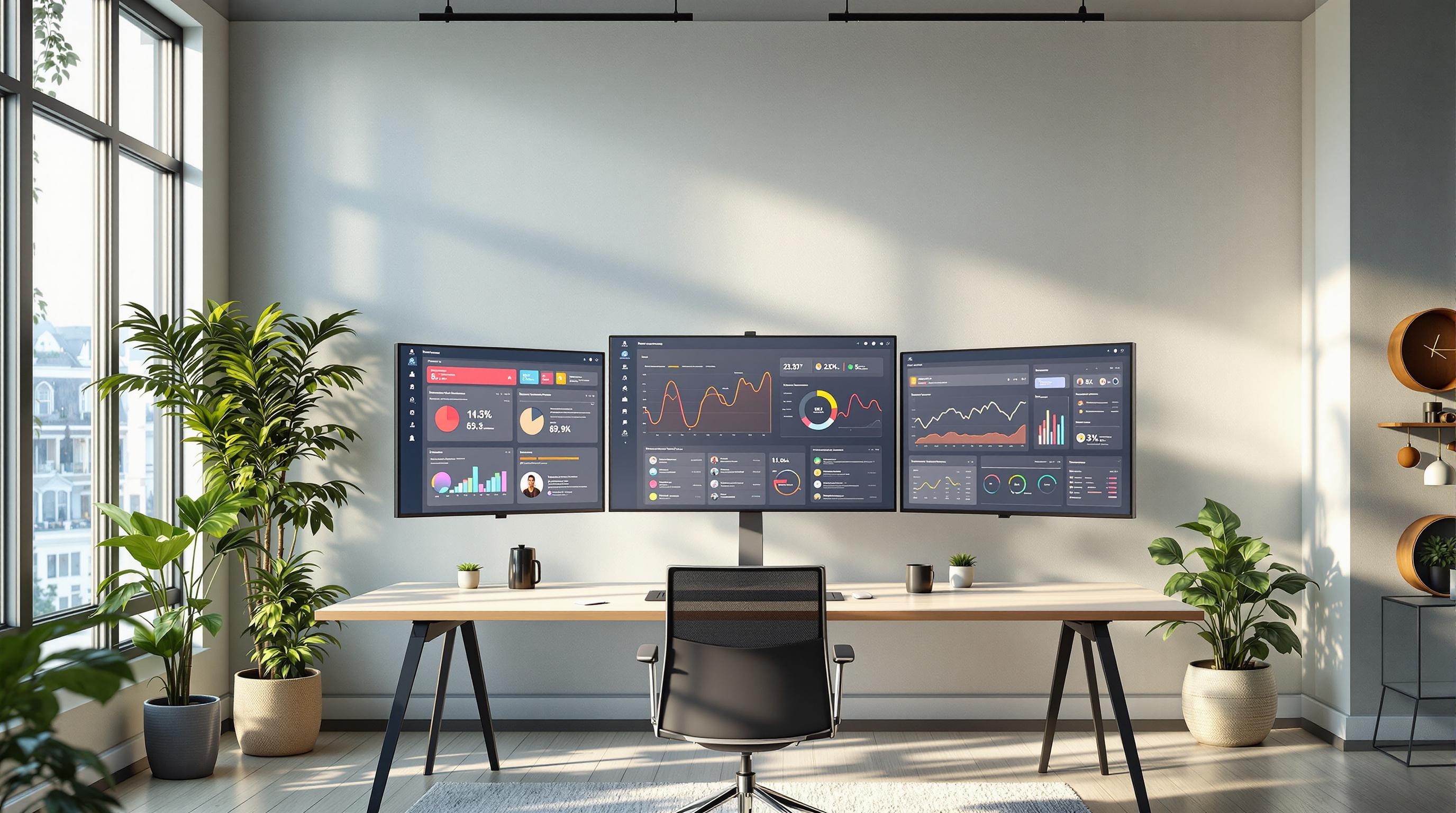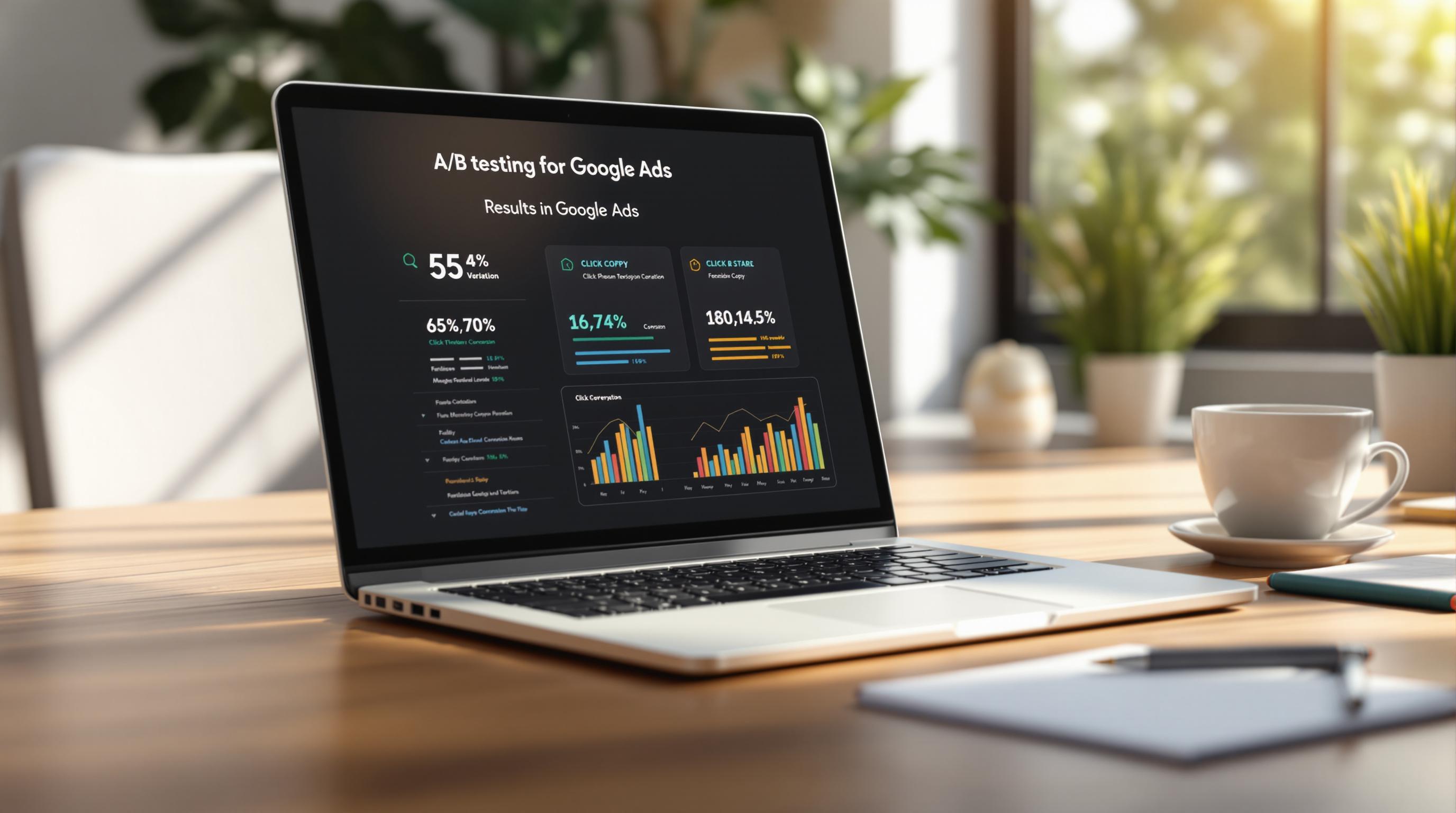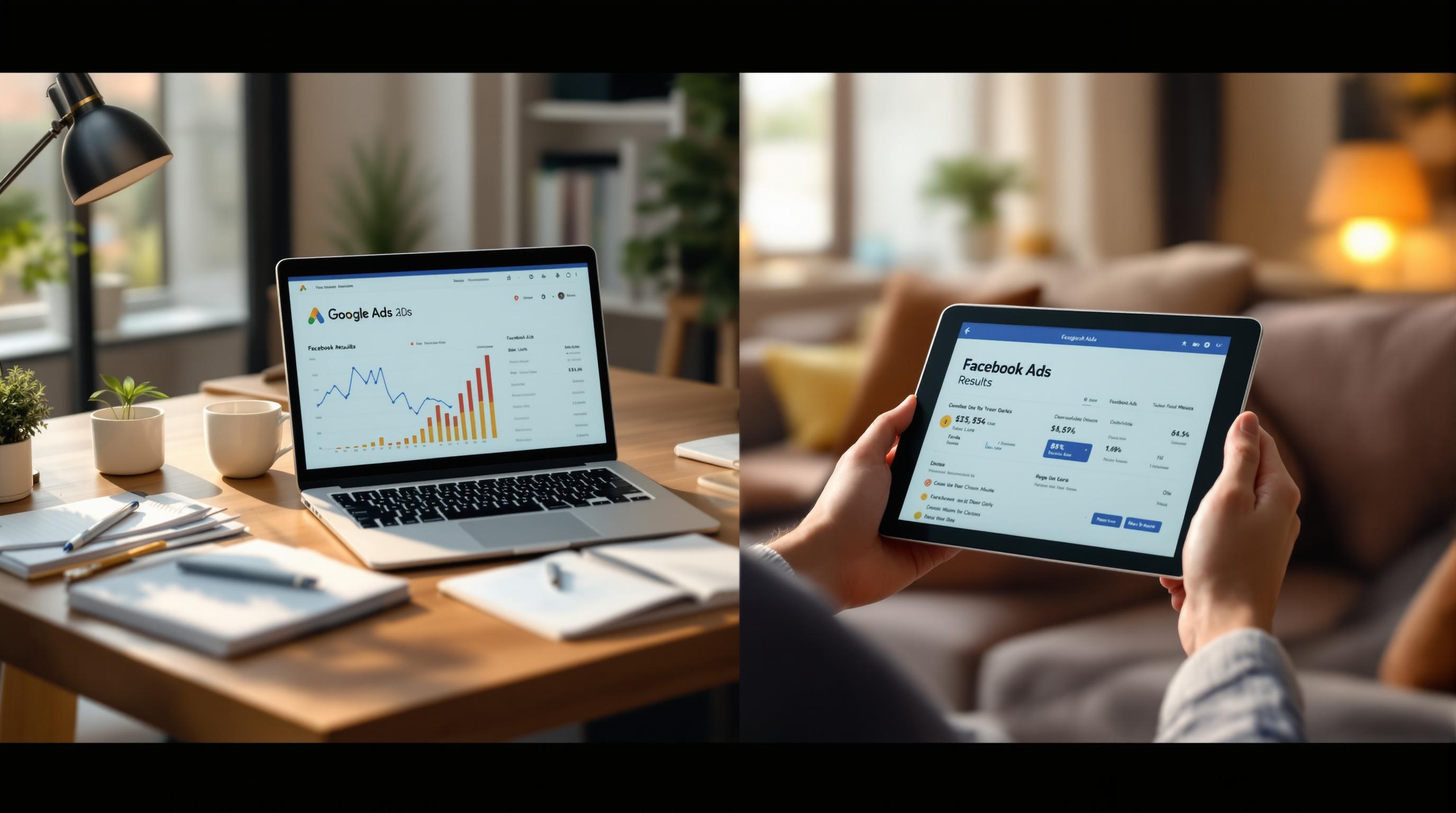E-commerce conversion tracking helps you measure purchases, sign-ups, and other customer actions to improve your marketing ROI. Tools like Google Ads, Google Tag Manager (GTM), and Google Analytics make it easy to track and optimize your campaigns. Here's a quick summary of how to set it up:
- Google Ads: Create conversion actions to track purchases and assign values to them.
- Google Tag Manager: Use it to manage tracking codes and trigger events (e.g., purchase completions).
- Google Analytics: Link it with Google Ads for deeper insights into customer behavior.
Steps to Get Started:
- Set up conversion actions in Google Ads: Define what you want to track (e.g., sales, sign-ups).
- Configure Google Tag Manager: Add tags and triggers for tracking e-commerce events.
- Verify your setup: Test with tools like Google Tag Assistant to ensure accurate tracking.
- Link Google Analytics and Ads: Import goals for cross-platform tracking and reporting.
For advanced tracking, enable Enhanced E-commerce in Google Analytics to analyze shopping behavior, cart abandonment, and product performance. You can also simplify the setup using plugins like Conversios for WooCommerce.
Quick Tip: Regularly monitor your data to refine campaigns and maximize ROI. Accurate tracking = smarter decisions.
Google Ads Conversion Tracking (with Values) Step by Step

Tools and Accounts Needed for Conversion Tracking
Tracking e-commerce conversions effectively requires three key tools working together: Google Ads, Google Tag Manager, and Google Analytics.
Google Ads Account
Google Ads is your starting point for conversion tracking. It lets you define specific conversion actions - like purchases or sign-ups - and assign values to them. In the Conversions section of your Google Ads dashboard, you can generate unique tracking codes for your website. These codes help you monitor how your campaigns are performing.
Google Tag Manager
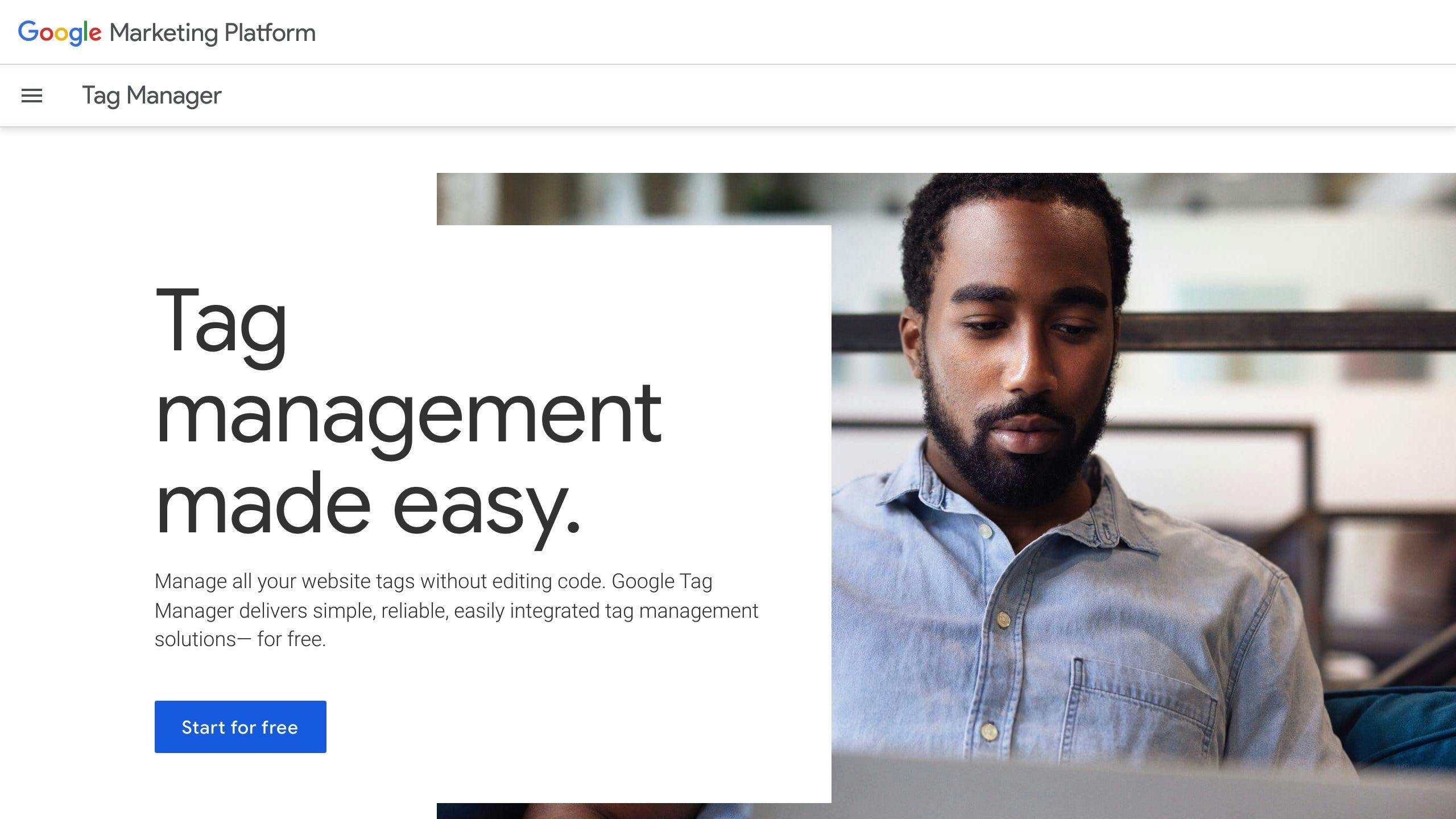
Google Tag Manager (GTM) makes it easier to handle tracking codes. With GTM, you can collect transaction details, set up event triggers, and manage tags using built-in templates. The best part? You don’t need advanced technical skills to use it.
Google Analytics

Google Analytics gives you a deeper understanding of user behavior and conversions. When linked with Google Ads, it enhances e-commerce tracking, allows you to import goals, and provides cross-platform analysis and attribution modeling. This combination helps you see the entire customer journey - from the moment they click on your ad to when they make a purchase.
Once you have these tools ready, you can start setting up your conversion tracking actions.
Steps to Set Up E-commerce Conversion Tracking
Setting up e-commerce conversion tracking involves three main steps: creating conversion actions in Google Ads, configuring Google Tag Manager, and verifying the setup to ensure it works correctly.
Setting Up Conversion Actions in Google Ads
Go to the "Conversions" section under "Measurement" in Google Ads and click on "New conversion action." During the setup, you'll need to specify:
- Conversion category: Usually "Purchase/Sale" for e-commerce.
- Value settings: Choose between transaction-specific or constant values.
- Count settings: Decide whether to count one or every conversion.
- Attribution model: Select your preferred model.
Once you've set up your conversion actions, you'll need to implement them using Google Tag Manager.
Configuring Google Tag Manager for E-commerce Events
Set up variables like Transaction ID, Purchase value, Currency code, and Product details. Create a new tag in Google Tag Manager (GTM) using the Google Ads template. Enter the conversion ID and label provided by Google Ads, and configure the tag to trigger on purchase confirmation pages. This ensures the tag fires only when a transaction is completed [1][2].
After completing these configurations, it's important to confirm that everything is working as intended.
Verifying Conversion Tracking Setup
Verification helps catch errors that could lead to inaccurate data and poor campaign decisions. Use Google Tag Assistant to test your setup in real-time. Simulate a purchase and check if:
- The conversion tag fires correctly.
- Transaction values are recorded accurately.
- Transaction data appears in Google Ads and Analytics reports.
If your setup is more complex, use the Tag Assistant's preview mode to identify and resolve any issues before publishing your changes. This extra step ensures your tracking is reliable and ready to support your e-commerce campaigns.
Linking Google Analytics with Google Ads
When you connect Google Analytics with Google Ads, you gain the ability to track e-commerce conversions effortlessly. This integration provides detailed insights into how your campaigns perform and how customers interact with your site.
How to Connect Google Analytics and Google Ads
To link these two platforms, follow these steps:
- In Google Analytics, navigate to Admin > Product Linking > Google Ads Linking.
- Enter your Google Ads account ID.
- Verify and confirm the connection.
Before starting, make sure you have:
- Admin access to both Google Analytics and Google Ads.
- The correct Google Analytics tracking ID.
- Properly set up Google Analytics property settings.
Importing Goals from Google Analytics
Once the platforms are linked, you can import goals from Google Analytics into Google Ads to improve your tracking.
-
Set Up Goals in Google Analytics
Go to Admin > View > Goals in Google Analytics. Focus on critical e-commerce metrics like:- Completed purchases
- Add-to-cart actions
- Newsletter signups
- Product page visits
-
Import Goals into Google Ads
In Google Ads, navigate to Tools and Settings > Conversions > Import from Google Analytics, then select the goals you’ve created.
Here’s a quick breakdown of goal types and their benefits:
| Goal Type | Use Case | Tracking Benefit |
|---|---|---|
| Destination | Purchase confirmation pages | Tracks completed transactions |
| Event | Add-to-cart clicks | Monitors shopping behavior |
| Duration | Time spent on product pages | Measures customer engagement |
For businesses needing more help with PPC campaigns or conversion tracking, the Top PPC Marketing Directory provides helpful tools and resources to optimize your ad performance.
sbb-itb-89b8f36
Advanced E-commerce Tracking and Optimization
Once you've set up basic conversion tracking, you can take things further with tools like Enhanced E-commerce to gain deeper insights into how customers interact with your store.
Setting Up Enhanced E-commerce in Google Analytics

Enhanced E-commerce tracking gives you a detailed look at customer behavior and how your products are performing. To enable it in Google Analytics, navigate to Admin > Property Settings > E-commerce Settings, and turn on both 'Enable E-commerce' and 'Enhanced E-commerce Reporting'.
This setup provides insights such as:
- Product impressions
- Shopping cart abandonment rates
- Product performance data
- Customer behavior patterns
With this information, you can identify your top-performing products and pinpoint where customers drop off. This helps you fine-tune your ad targeting and allocate your budget more effectively.
Simplifying Setup with Plugins
Using a plugin like Conversios for WooCommerce can make the setup process much easier. Here's how different methods compare:
| Setup Method | Technical Expertise Needed | Time Required | Data Accuracy | Maintenance |
|---|---|---|---|---|
| Manual Coding | High | Weeks | Very High | Frequent |
| Conversios Plugin | Low | Hours | High | Automatic |
| Basic Plugin | Low | Hours | Moderate | Regular |
Plugins like Conversios offer several advantages:
- Easy integration with Google Analytics and Ads
- No coding required, thanks to a user-friendly interface
- Consistent and accurate data tracking
"Enhanced e-commerce tracking reveals product performance and customer behavior, enabling smarter PPC budget allocation."
For further optimization tools and expert services, check out the Top PPC Marketing Directory. It’s a great resource for improving your e-commerce tracking and campaign results.
Resources for PPC Campaign Optimization
Once your e-commerce conversion tracking is set up, the next step is finding the right tools and services to fine-tune your PPC campaigns. The right resources can make a big difference in improving conversion rates and maximizing ROI.
Top PPC Marketing Directory
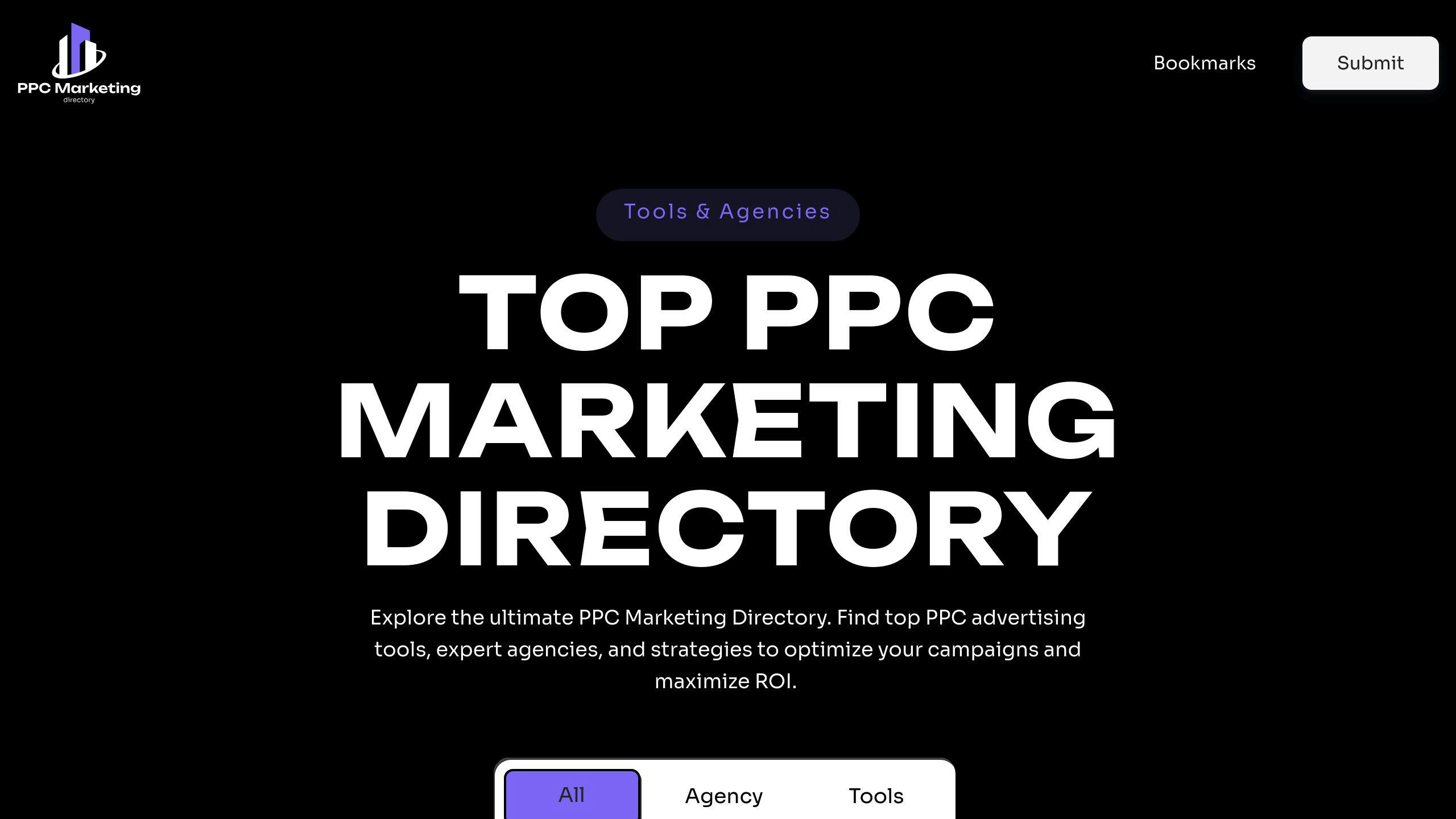
The Top PPC Marketing Directory is a go-to resource for businesses looking to enhance their e-commerce campaigns. It provides access to tools tailored to key campaign needs:
| Campaign Aspect | Tools |
|---|---|
| Conversion Tracking | Solutions for precise sales and ROI measurement |
| Bid Management | AI-driven platforms for smarter bid adjustments |
| Performance Analysis | Tools offering detailed insights into campaign conversions |
| A/B Testing | Platforms designed for data-backed testing to improve performance |
With this directory, e-commerce businesses can:
- Explore tools that simplify conversion tracking setup.
- Access platforms for accurate revenue measurement.
- Find all-in-one solutions to optimize campaigns efficiently.
"PPC marketing tools streamline the process of running pay-per-click ads, making it more efficient and effective."
The directory organizes tools by skill level and budget, making it easy to find options for both beginners and experienced marketers. Pricing typically starts at $49 per month for basic features.
For the best results, choose tools that integrate smoothly with your existing systems, such as your e-commerce platform, Google Ads, Tag Manager, and Analytics. This ensures accurate data tracking and reporting, helping you make informed decisions to improve campaign performance.
Conclusion: Key Points on E-commerce Conversion Tracking
E-commerce conversion tracking relies on integrating Google Ads, Google Tag Manager, and Google Analytics. When these tools are implemented and maintained correctly, they provide reliable data and actionable insights [1][2].
This integration allows for a thorough analysis of campaigns and helps measure ROI effectively. Some of the main advantages include:
- Accurate measurement of how well ads perform
- Better understanding of customer buying habits
- Improved campaigns based on data insights
- Smarter allocation of marketing budgets
To keep your tracking accurate and effective over time, consider these tips:
- Check your setup regularly to ensure data accuracy
- Enable advanced e-commerce tracking for more detailed insights
- Keep tools connected for seamless data sharing
"Accurate conversion tracking allows businesses to measure the effectiveness of their advertising campaigns, understand customer behavior, and optimize their marketing strategies for better ROI" [2][3].
For those just starting out, using specialized plugins can make setup easier while still ensuring accurate data [1][2]. Features like Enhanced E-commerce tracking can provide deeper insights into customer actions, helping you fine-tune your marketing efforts.
The key to success lies in regularly monitoring and analyzing your tracking data. By staying on top of your metrics and using the insights to adjust your strategies, you can make smarter decisions that drive growth and maximize your advertising returns.
FAQs
How to set up ecommerce tracking in Google Tag Manager?
Setting up ecommerce tracking in Google Tag Manager is key to collecting accurate data and making informed decisions to improve your PPC campaigns. Here's how to get started:
- Enable Enhanced Ecommerce: Go to Google Analytics (Admin > View Settings) and turn on Enhanced Ecommerce Reporting.
- Implement a Data Layer: Collaborate with your developers to push transaction data into the data layer for precise tracking.
- Set Up Tags and Triggers: Create tags in Google Tag Manager for Google Analytics and configure triggers to track key actions like purchases or adding items to the cart.
To ensure everything is working correctly, test your setup using Google Tag Manager’s preview mode. Then, check your Google Analytics ecommerce reports after 24-48 hours to confirm that the data is being captured as expected.
For more tools and resources tailored to ecommerce tracking and campaign management, visit the Top PPC Marketing Directory (https://ppcmarketinghub.com). Once your tracking is in place, you can dive into the data and focus on improving your campaigns for better results.